Colors
Introduction
In this section, we are going to explore colors and blending in OpenGL. So, be ready.
Colors
Going back to My First Triangle section, we have the following code at the end -
_TITLE "Learning OpenGL" 'giving title to your window
SCREEN _NEWIMAGE(600, 600, 32) 'creating a window of 600x600
'This is our main loop
DO
_LIMIT 40 'Adding this will prevent high cpu usage.
LOOP
SUB _GL ()
'Here we'll put our OpenGL commands!
_glViewport 0, 0, _WIDTH, _HEIGHT 'here _WIDTH() and _HEIGHT() gives the width and height of our window.
'_glClearColor 1, .5, 0, 1
_glClear _GL_COLOR_BUFFER_BIT
'giving orange color.
_glColor3f 1, .5, 0
_glBegin _GL_TRIANGLES
_glVertex2f 0, 1
_glVertex2f -1, -1
_glVertex2f 1, -1
_glEnd
_glFlush
END SUB
Now, let’s try adding red, green and blue color before first, second and third vertex of our triangle inside glBegin() and glEnd().
...
_glBegin _GL_TRIANGLES
_glColor3f 1,0,0
_glVertex2f 0, 1
_glColor3f 0,1,0
_glVertex2f -1, -1
_glColor3f 0,0,1
_glVertex2f 1, -1
_glEnd
...
Run the code, and you will have the following output -
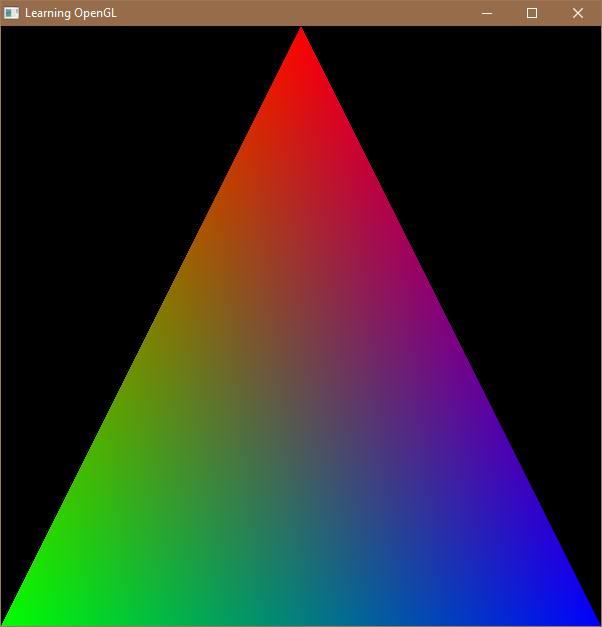
What? You might be thinking that we have just added 3 colors but we are getting rainbow of colors in our triangle! This color palette is because of fragment interpolation in the fragment shader.
In this way, you can give variety of colors to your object/shapes before each vertices between _glBegin() and _glEnd().
Transparency
Just like we have _RGBA() in QB64 for alpha with color, OpenGL too provides us _glColor4f() to work with alpha based colors.
The syntax for _glColor4f() is - _glColor4f(r,g,b,a) where r,g,b and a are values for red, green, blue and alpha between 0-1
(Just like we have between 0-255 with _RGBA()).
But, before using these alpha based colors, we need to enable them with _glEnable _GL_BLEND.
...
_glViewport 0, 0, _WIDTH, _HEIGHT 'here _WIDTH() and _HEIGHT() gives the width and height of our window.
'_glClearColor 1, .5, 0, 1
_glClear _GL_COLOR_BUFFER_BIT
_glEnable _GL_BLEND 'Enable Alpha blending
...
Now, let’s try to add some alpha based colors -
...
_glBegin _GL_TRIANGLES
_glColor4f 1,0,0, 0.5
_glVertex2f 0, 1
_glColor4f 0,1,0, 0.5
_glVertex2f -1, -1
_glColor4f 0,0,1, 0.5
_glVertex2f 1, -1
_glEnd
...
Run the code, and you will have the following output -
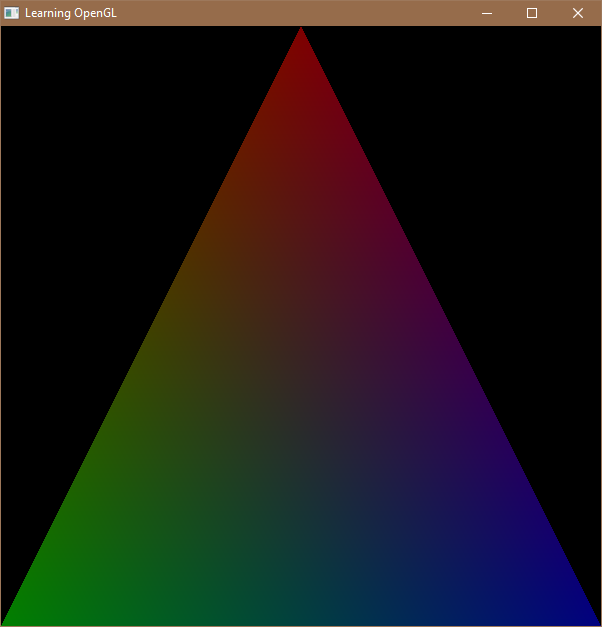
As you can see, the triangle is fainter than last one, because of 50% transparency in its color, it get mixed with black background.
Blending Formulae
Now, we will learn how to combine the pixels to get blending effect. This process consists of following :-
- Source Color :- The color of the pixel which is being drawn.
- Destination Color :- The color of the pixel which is already drawn and is stored in the buffer/memory.
The color is the sum of products between the its associated factor and this is what we call Blending Formulae.
finalColor = sourceColor * sourceFactor + destColor * destFactor
or
finalColor = (srcR*srcRF+dstR*dstRF,srcG*srcGF+dstG*dstGF, …. and so on. (srcR = sourceRed, srcRF = sourceRedFactor….)
The source and destination color factor is defined by _glBlendFunc() command. Its syntax is as follows -
_glBlendFunc(srcFactor, dstFactor) where srcFactor and dstFactor are source factor and destination factor and they
can take value of followig OpenGL constants.
| OpenGL Constants | Value |
|---|---|
_GL_ZERO |
(0, 0, 0, 0) |
_GL_ONE |
(1, 1, 1, 1) |
_GL_DST_COLOR |
(destR, destG, destB, destA) |
_GL_ONE_MINUS_DST_COLOR |
(1 - destR, 1 - destG, 1 - destB, 1 - destA) |
_GL_SRC_COLOR |
(srcR, srcG, srcB, srcA) |
_GL_ONE_MINUS_SRC_COLOR |
(1 - srcR, 1 - srcG, 1 - srcB, 1 - srcA) |
_GL_DST_ALPHA |
(destA, destA, destA, destA) |
_GL_ONE_MINUS_DST_ALPHA |
(1 - destA, 1 - destA, 1 - destA, 1 - destA) |
_GL_SRC_ALPHA |
(srcA, srcA, srcA, srcA) |
_GL_ONE_MINUS_SRC_ALPHA |
(1 - srcA, 1 - srcA, 1 - srcA, 1 - srcA) |
_GL_CONSTANT_COLOR |
(constR, constG, constB, constA) |
_GL_ONE_MINUS_CONSTANT_COLOR |
(1 - constR, 1 - constG, 1 - constB, 1 - constA) |
_GL_CONSTANT_ALPHA |
(constA, constA, constA, constA) |
_GL_ONE_MINUS_CONSTANT_ALPHA |
(1 - destR, 1 - destG, 1 - destB, 1 - destA) |
_GL_SRC_ALPHA_SATURATE |
(i, i, i, 1) where i = min(srcA, 1 - destA) |
Above, destR, destG, destB, destA are just for red, green, blue and alpha component of destination color. Similarly, srcR, srcG,
srcB and srcA are red, green, blue and alpha component of the source color. constR, constG, constB and constA is the component of the color defined by _glBlendColor(). Its syntax is _glBlendColor(red, green, blue, alpha). The red, green, blue and alpha parameter are just compoment of the color and there value should be between 0-1.
Now, let’s test the _glBlendFunc() with following example -
_TITLE "Learning OpenGL" 'giving title to your window
SCREEN _NEWIMAGE(600, 600, 32) 'creating a window of 600x600
'This is our main loop
DO
_LIMIT 40 'Adding this will prevent high cpu usage.
LOOP
SUB _GL ()
'Here we'll put our OpenGL commands!
_glViewport 0, 0, _WIDTH, _HEIGHT 'here _WIDTH() and _HEIGHT() gives the width and height of our window.
'_glClearColor 1, .5, 0, 1
_glClear _GL_COLOR_BUFFER_BIT
_glEnable _GL_BLEND 'Enable Alpha blending
_glBlendFunc _GL_ONE, _GL_ONE 'add our blending function
_glColor3f 1, 0, 0
drawCircle -.2, 0, .5
_glColor3f 0, 1, 0
drawCircle .2, 0, .5
_glColor3f 0, 0, 1
drawCircle 0, -.2, .5
_glFlush
END SUB
SUB drawCircle (x, y, r)
_glBegin _GL_TRIANGLE_FAN
FOR i = 0 TO _PI(2) STEP .06
_glVertex2f COS(i) * r + x, SIN(i) * r + y
NEXT
_glEnd
END SUB
If you run the code above, you will have the following output-
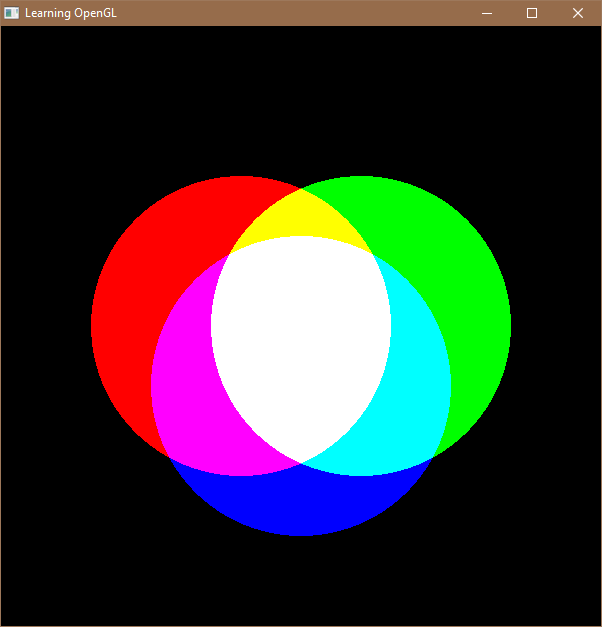
This is exactly working according to blending formulae. After drawing the green circle, srcG = 1, and srcR = srcB = srcA =0.
This gets multiplied with _GL_ONE constant, that is by 1. The red circle color, which is drawn previosly will be acting as destination color. It wil also get multiplied with _GL_ONE constant, that is by 1. On adding red and green color, we will get yellow color. And the same process is done with blue circle. This is exactly what happened in our output.
The main advantage of Blending function is masking, which we will learn later. For now, go and solve exercises!
Keywords you have learned about -
Exercises
- Using
_glColor3f(), modify your code to get following output -
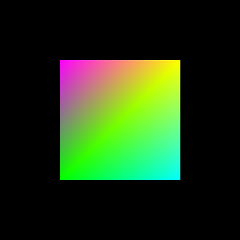
- Using
_glColor4f()and Blending, modify your code to get the following output -
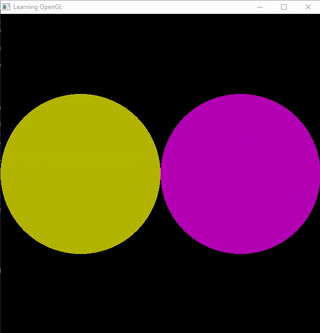
- Experiment with
_glBlendFunc()with different GL Constants.