2D Transformations
Introduction
We are now just one step behind to get into 3D. In this section, you are going to learn how can you perform 2D transformation using OpenGL commands in QB64. This section is divided into 3 sub-sections, viz. translations, rotations and scaling. So, be ready!
Translations
As you have seen in the previous section, whenever we call _glVertex2f() with the x-coordinate and y-coordinate respectively, it gets its position on screen relative to its origin. The origin as we know is center of our screen. Now, a simple question arises; how can we change this default origin?. Well, there are 2 approaches to achieve this :-
- You can add a constant in x and y coordinate every time, whenever you use
_glVertex2f() - You can use the new keyword
_glTranslatef()
First Approach (Adding constant to coordinates)
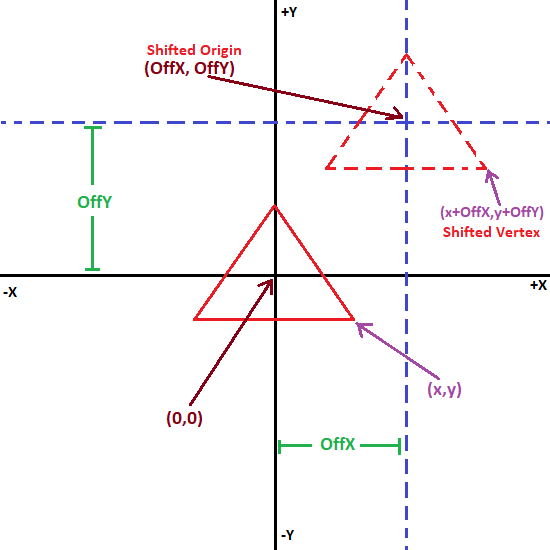
We are going to take the code we had in My First Triangle and modify it a little bit.
_Title "Learning OpenGL" 'giving title to your window
Screen _NewImage(600, 600, 32) 'creating a window of 600x600
Dim Shared xOrigin, yOrigin
xOrigin = 0.5: yOrigin = 0.5 'set the new origin
'This is our main loop
Do
_Limit 40 'Adding this will prevent high cpu usage.
Loop
Sub _GL ()
'Here we'll put our OpenGL commands!
_glViewport 0, 0, _Width, _Height 'here _WIDTH() and _HEIGHT() gives the width and height of our window.
'_glClearColor 1, .5, 0, 1
_glClear _GL_COLOR_BUFFER_BIT
_glColor3f 1, .5, 0
_glBegin _GL_TRIANGLES
'we are going to add xOrigin and yOrigin to each vertex call whenever
'we are using glVertex2f() if we want that shape/object to be shifted in position
_glVertex2f 0 + xOrigin, 1 + yOrigin
_glVertex2f -1 + xOrigin, -1 + yOrigin
_glVertex2f 1 + xOrigin, -1 + yOrigin
_glEnd
_glFlush
End Sub
This will produce the following output -
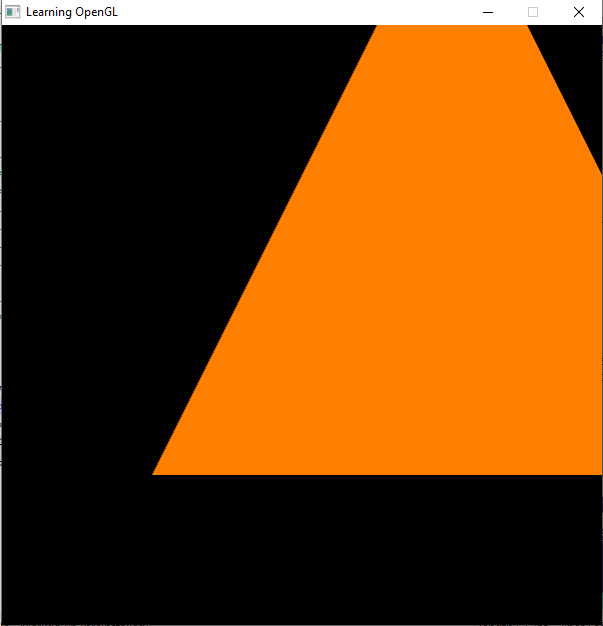
Notice how the triangle is slightly shifted towards top right corner. Now suppose, your program have to render hundreds of objects,
consisting of thousands of vertex and each object has to be rendered at different position. In such cases, adding constants in x-coordinate
and y-coordinate for each object(like xOrigin & yOrigin in the above code) will be a mess. For such cases _glTranslatef() comes out to be
handy which we are going to learn next.
Second Approach (using _glTranslatef)
In easy language, _glTranslatef() to use to add the constant to the current origin. Its syntax is -
_glTranslatef(xShift, yShift, zShift)
- xShift : The amount you want to add to x-coordinate of the current origin.
- yShift : The amount you want to add to y-coordinate of the current origin.
- zShift : The amount you want to add to z-coordinate of the current origin.
xShift, yShift, zShift can be positive or negative. Below is program which does the same work as achieved in First Approach section -
_Title "Learning OpenGL" 'giving title to your window
Screen _NewImage(600, 600, 32) 'creating a window of 600x600
Dim Shared xOrigin, yOrigin
xOrigin = 0.5: yOrigin = 0.5 'set the new origin
'This is our main loop
Do
_Limit 40 'Adding this will prevent high cpu usage.
Loop
Sub _GL ()
'Here we'll put our OpenGL commands!
_glViewport 0, 0, _Width, _Height 'here _WIDTH() and _HEIGHT() gives the width and height of our window.
'_glClearColor 1, .5, 0, 1
_glClear _GL_COLOR_BUFFER_BIT
_glColor3f 1, .5, 0
'adding 0.5 and 0.5 to origin (0,0,0). So new origin will be (0.5,0.5,0)
_glTranslatef xOrigin, yOrigin, 0
_glBegin _GL_TRIANGLES
_glVertex2f 0, 1
_glVertex2f -1, -1
_glVertex2f 1, -1
_glEnd
_glFlush
End Sub
If you run this code and you will notice that it also produce the same output as we had in First Approach section.
Some of you might have a question - how can we reset origin again to (0,0,0) ? Well, you can just call _glTranslatef() again with same
parameter which you had used previously but with their sign opposite. This makes value cancel out on addition and we are left with (0,0,0)
Below is short example based upon this -
_Title "Learning OpenGL" 'giving title to your window
Screen _NewImage(600, 600, 32) 'creating a window of 600x600
Dim Shared xOrigin, yOrigin
xOrigin = 0.5: yOrigin = 0.5 'set the new origin
'This is our main loop
Do
_Limit 40 'Adding this will prevent high cpu usage.
Loop
Sub _GL ()
'Here we'll put our OpenGL commands!
_glViewport 0, 0, _Width, _Height 'here _WIDTH() and _HEIGHT() gives the width and height of our window.
'_glClearColor 1, .5, 0, 1
_glClear _GL_COLOR_BUFFER_BIT
_glColor3f 1, .5, 0
'adding 0.5 and 0.5 to origin (0,0,0). So new origin will be (0.5,0.5,0)
_glTranslatef xOrigin, yOrigin, 0
_glBegin _GL_TRIANGLES
_glVertex2f 0, 1
_glVertex2f -1, -1
_glVertex2f 1, -1
_glEnd
_glColor3f 0, 1, 0
'adding -0.5, -0.5 to the our origin (which is now (0.5,0.5,0)). So, new origin will be (0,0,0)
'_glTranslatef -xOrigin, -yOrigin, 0
_glBegin _GL_TRIANGLES
_glVertex2f 0, 1
_glVertex2f -1, -1
_glVertex2f 1, -1
_glEnd
_glFlush
End Sub
Output -
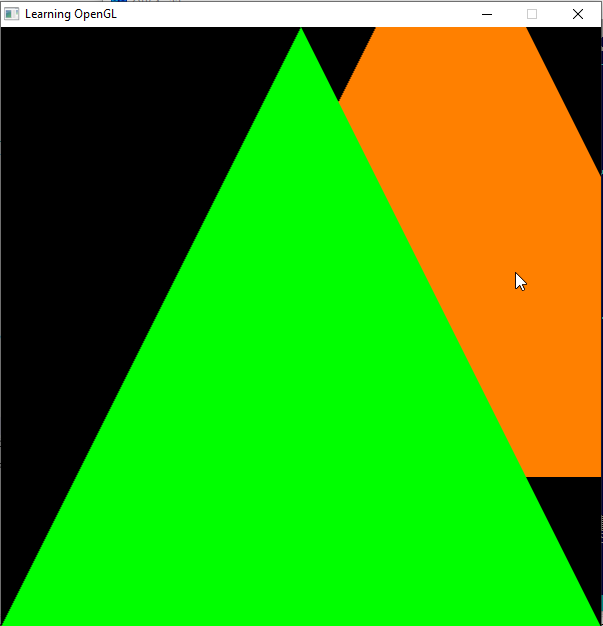
Rotations
This page is in development. Keep coming, you might eventually see something new